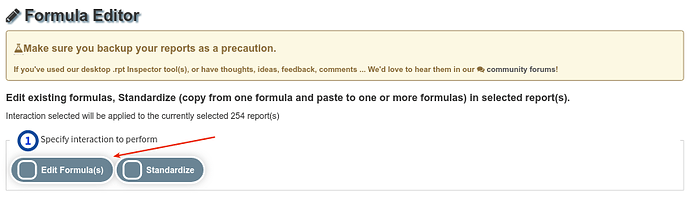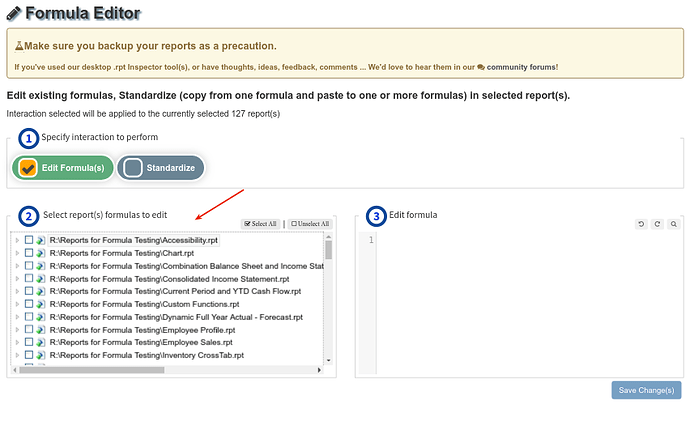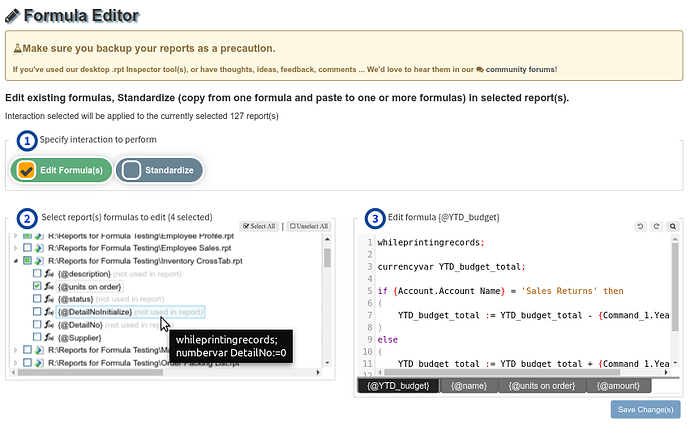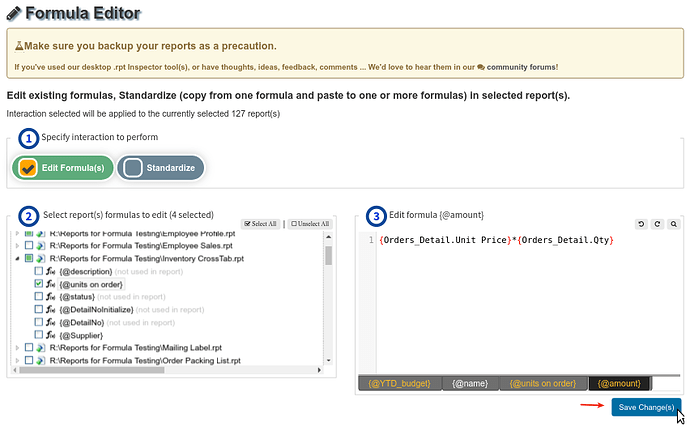With the Formula Editor tool, editing formula definitions is quick and easy.
-
In the main reports grid, select report(s) for which you wish to perform this on.
-
Click on the Formula Editor tool in the Modify area of the left side navigation.
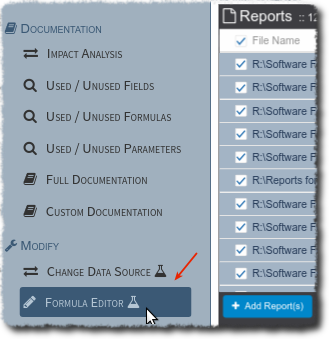
-
Once the Formula Editor tool page opens, it’s a simple 3 step process. For step 1, in the
Specify interaction to performtick on Edit Formula(s)
-
Not every report you selected on the main portal grid may contain a formula. For the ones that do, in the left pane under step 2, they will be listed.
-
Expand the report(s) to select the specific formula(s) you wish to edit. If you select the entire report, all of report’s formulas will be selected.
a. Formulas that are not used in the report are noted in a light gray color next to the formula name.
b. Hovering over a formula will show you a preview of the formula.
c. Each formula selected will be displayed in the right pane under step 3, represented by a tab on the bottom of the formula editor. The tab name matches the formula name. The first formula you selected is automatically opened in the editor. -
In the right pane, under step 3, click on the tab for the formula you wish to edit and the formula definition text will be set to it. Make the change(s) you’d like to the formula definition in the formula editor.
a. For each formula tab (remember each tab represents a formula definition that you selected in the left pane under step 2), when you make a change, the undo (multiple levels of undo are supported and are retained for each selected tab) and redo buttons will be enabled and the formula tab’s text will turn to orange.
b. If you selected same named formula definitions across multiple reports, to identify that you’re editing the correct one, hover over the tab and it’s title (if one was saved in the report), filename, and whether it’s used in the report will be displayed:
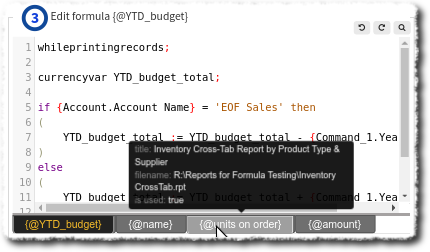
c. You can search the currently selected formula tab for content using the search tool which supports the use of regular expressions:
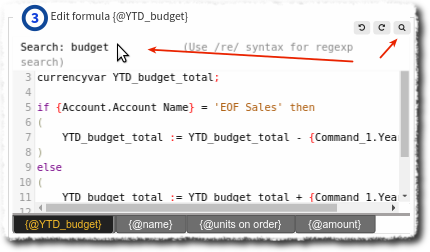
above screen shot shows entering search criteria without using regular expression
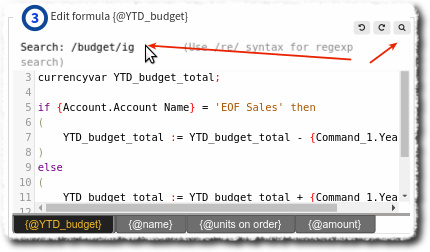
above screen shot shows entering search criteria using regular expression
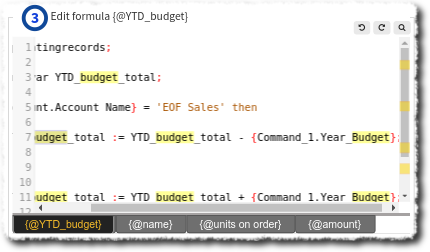
above screen shot shows search results. when requested search criteria match is found, it will be highlighted in yellow in the formula editor and the vertical scrollbar will also have indicators in yellow where the matches were found. -
Once you’re satisfied with your changes, click on the
Save Change(s)button. This is disabled until at least 1 change is made.