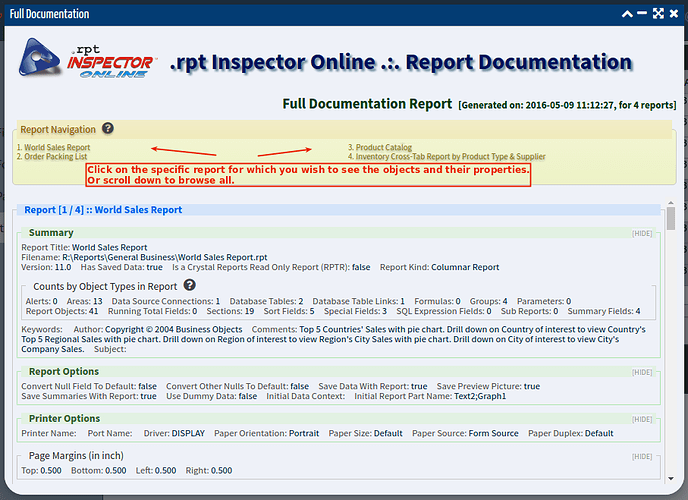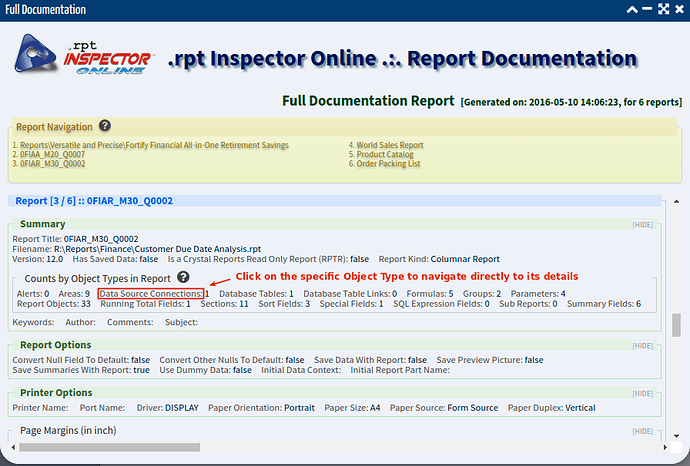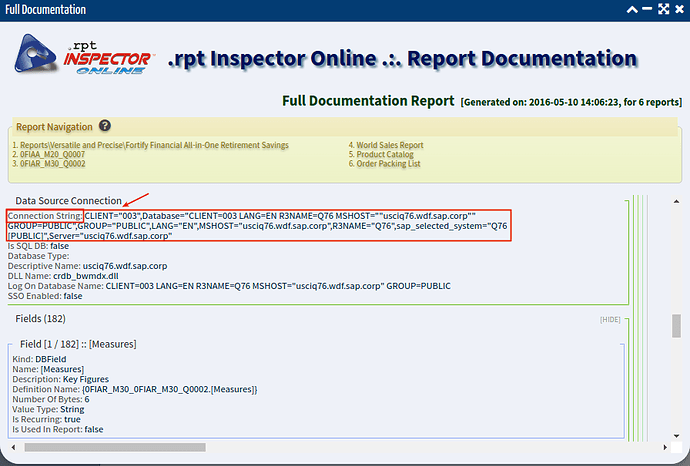This can be quickly and easily done using the Full Documentation tool.
- In the main reports grid, select report(s) for which you wish to perform this query on.
- Click on the Full Documentation tool in the tools navigator on the left
- When the Full Documentation dialog opens, in the Report Navigation, click on the specific report for which you want to see the tables:
- Click on the Data Source Connections link in the Counts by Object Types In Report section. This will navigate directly to the objects and their properties. Here you’ll see the connection string, database type, DLL name, logon database name, tables, and fields (including seeing if it’s in use or not). And if the table is built from a command object, you’ll see the actual SQL details here:
- The first property displayed for the Data Source Connection is the Connection String: